This document describes the steps needed to setup Azure / WAAD as Identity Provider for SSO integration with Flowcase.
Prerequisites
Flowcase supports SSO integration with WAAD using the SAML protocol. This document describes the configuration of the WAAD service, presuming the customer already has an Azure account with WAAD enabled.
Configuration of the Azure / WAAD service
1) Sign in to https://portal.azure.com/
2) Go to Enterprise applications
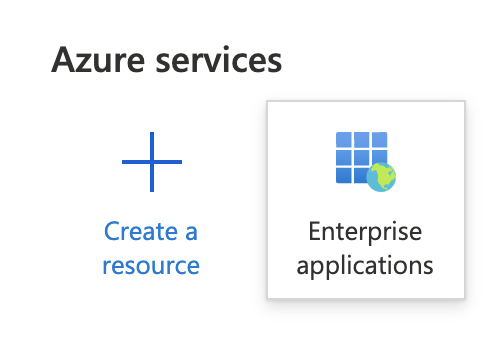
3) Click "+ New application"

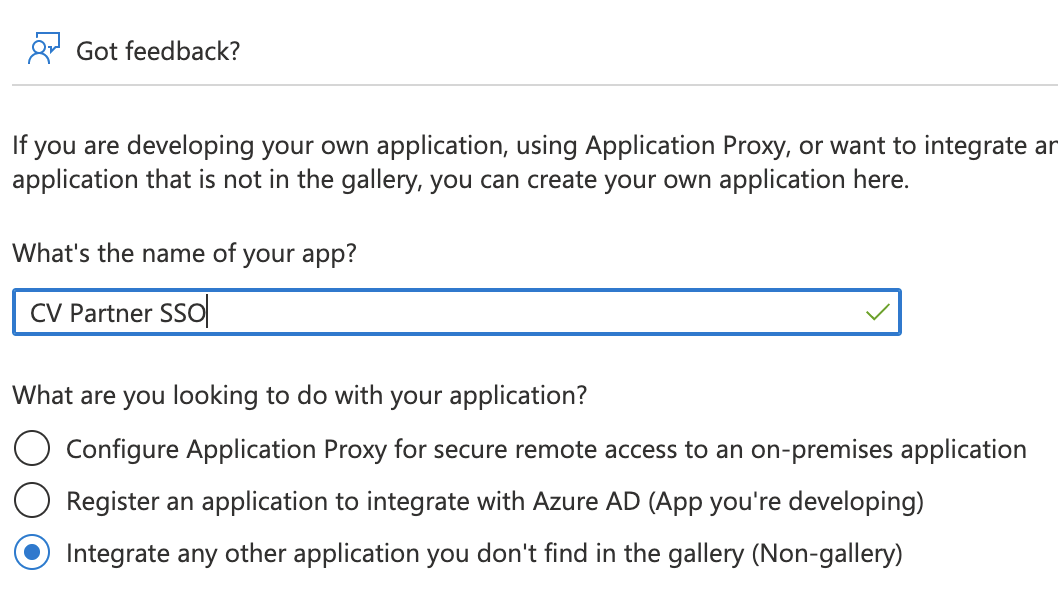
4) Go back to Enterprise Applications and click on the app you created
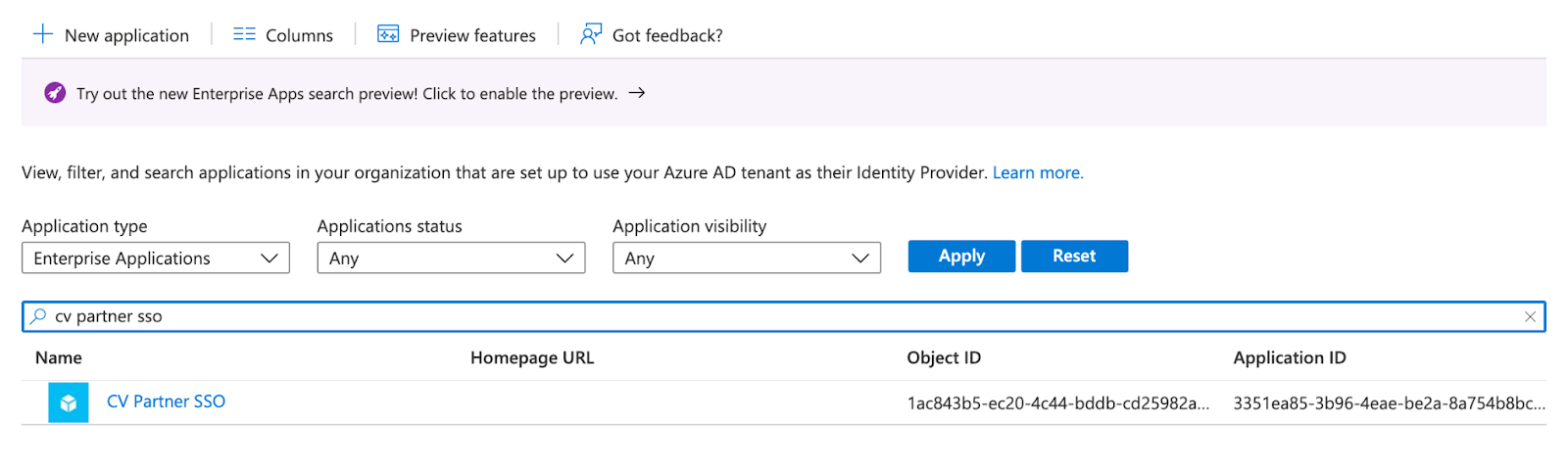
5) Under "Manage" - Click "Single Sign-On"
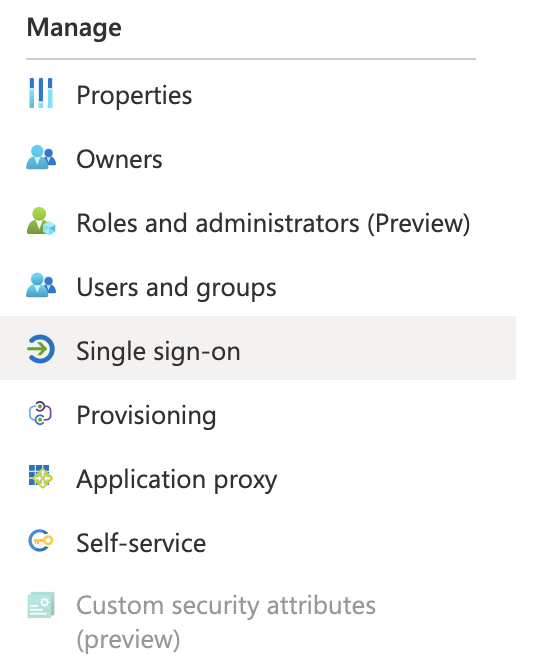
6) Click "SAML"
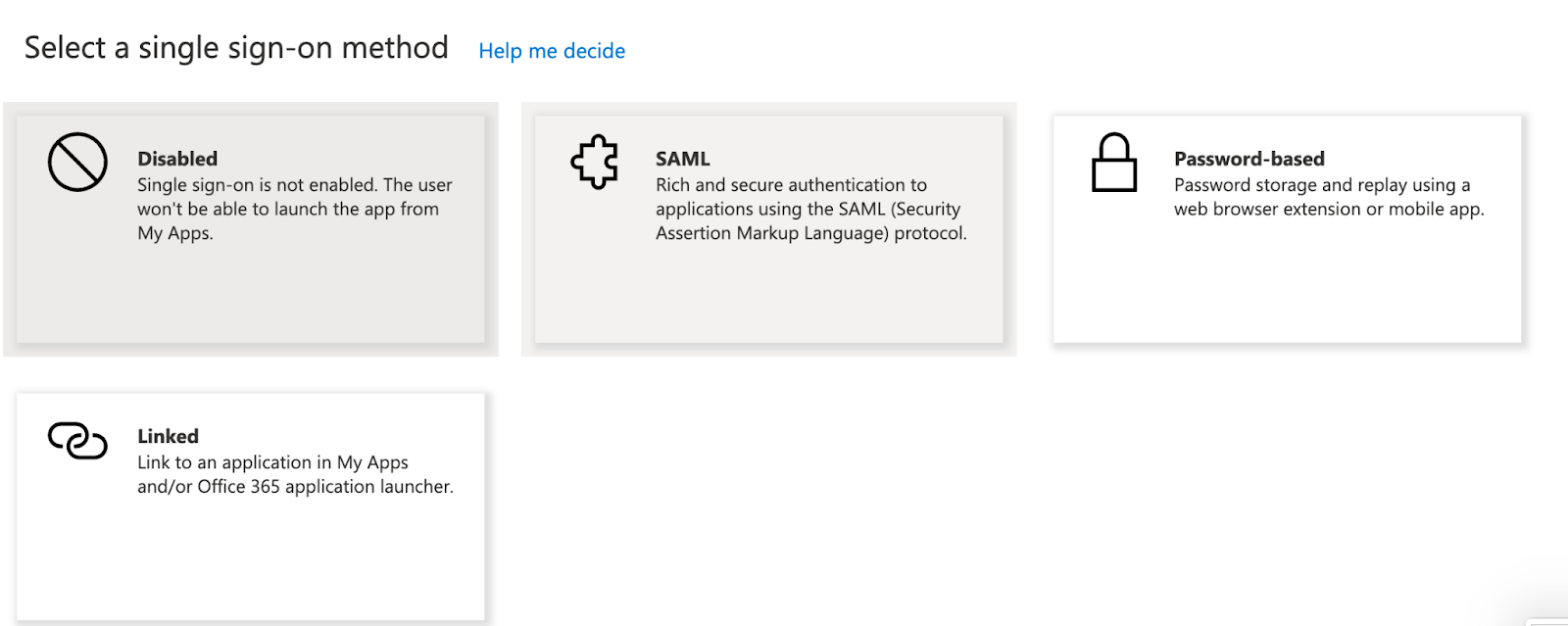
7) Fill in like the screenshot below:
Identifier:
https://<<yourcompany>>.flowcase.com/auth/saml/callback
AND
https://<<yourcompany>>.flowcase.com/auth/saml/callback
Reply URL:
https://<<yourcompany>>.flowcase.com/auth/saml/callback
AND
https://<<yourcompany>>.flowcase.com/auth/saml/callback
Sign on URL:
https://<<yourcompany>>.flowcase.com
AND
https://<<yourcompany>>.flowcase.com/auth/saml/callback
Relay State:
Leave empty
Logout URL:
https://<<yourcompany>>.flowcase.com/logout
AND
https://<<yourcompany>>.flowcase.com/logout
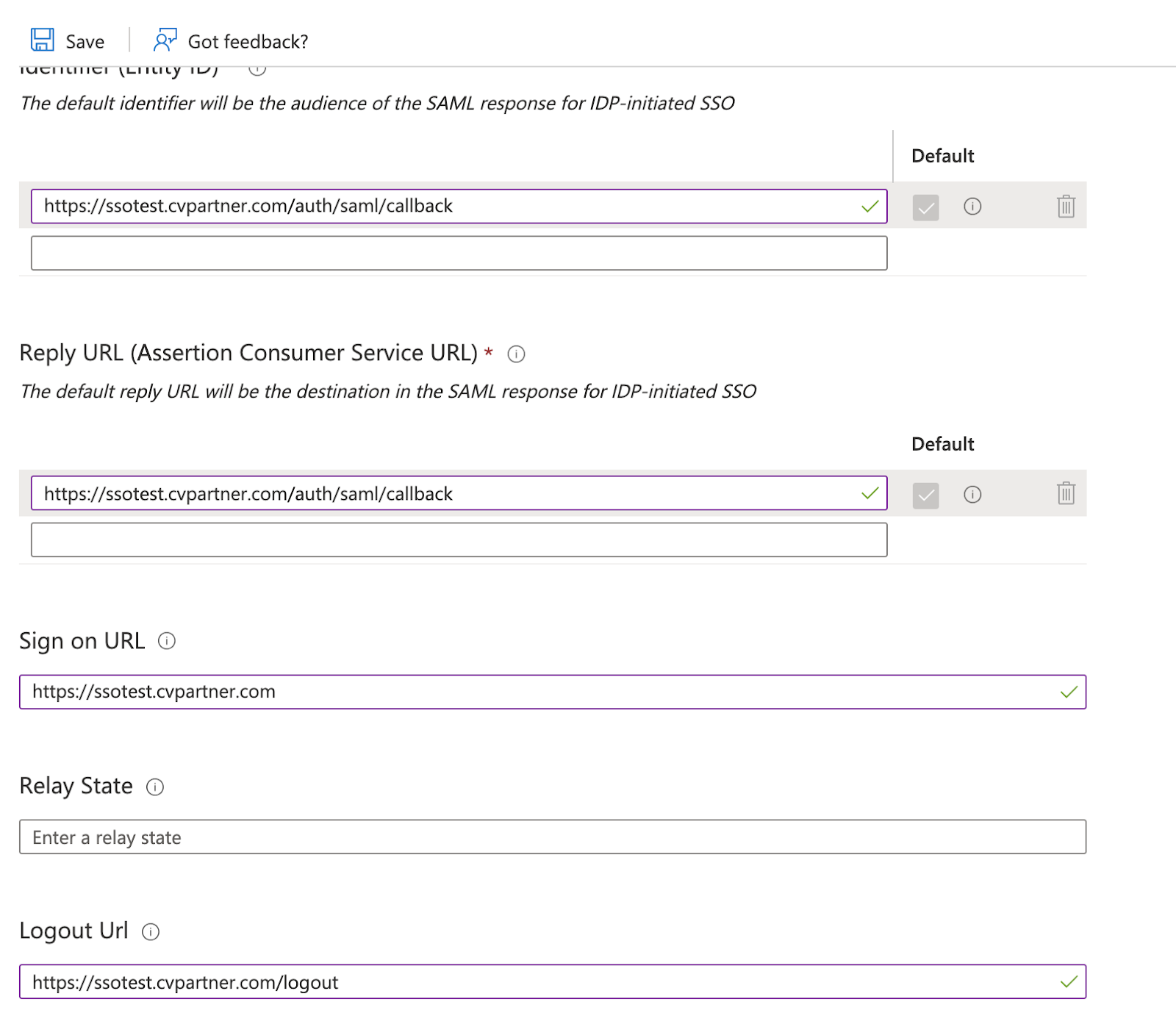
8) Under "Manage" - Click on "Users and groups" and assign access to Groups.
f.ex. Your whole company or individual users (depending on your Azure subscription individual users might be your only option).

9) Under "Manage" - Go back to "Single Sign On"
Copy App Federation Metadata URL and send to onboarding@flowcase.com
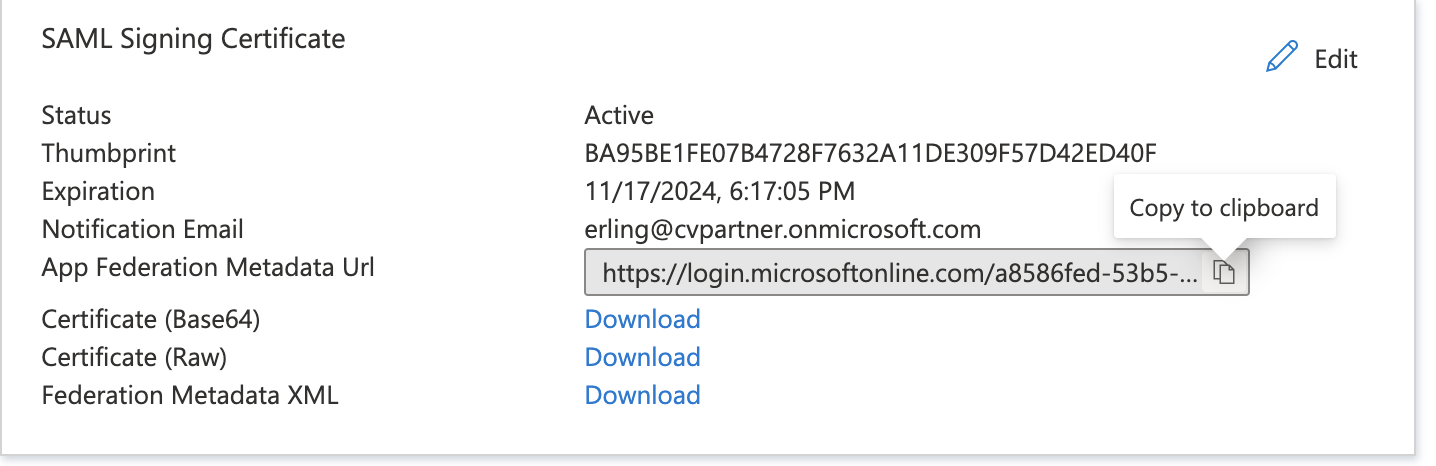
Verification
When Azure / WAAD has been configured and Flowcase has received URL to the Federation Metadata Document, as well as activated the integration, the customer can verify that the integration works by accessing
https://<<yourcompany>>.flowcase.com/login
AND
https://<<yourcompany>>.flowcase.com/login
The customer should be redirected to https://login.microsoftonline.com/ (or equivalent) and asked for authentication, before being redirected and logged into Flowcase. The customer might not be asked for authentication if inside the customer’s internal network. This is dependent on configuration. Both access from outside the customer’s internal network and outside should be tested and verified.
Troubleshooting
Please send any further inquires on the chat on the bottom right, or directly to techsupport@flowcase.com



.webp)
