Psst... in case you missed our last post on how to design a CV or Case Study for Flowcase, you can find the article here.
At Flowcase, we have a team dedicated to your template needs. In addition to converting your finished CV designs to Flowcase templates, we aim to provide assistance and guidance when making changes to existing templates and managing your template library.
After many years of receiving template requests, we’ve consolidated some tips and tricks to make them even more effective so we can meet your template needs as soon as possible!
In this article, we will answer the questions:
- What we need in order to create a template for you
- How to request a new template
- How to request an existing template
- Requesting a bid specific or government/NGO formatted template
To ensure that you receive your requested templates as soon and efficiently as possible, please follow the steps below:
1. Gather design files
Before sending us a CV or resume design or a template request, gather the files used to design the CV or resume. You may need to contact the designers who created the design, as they will be able to provide you with the original design files. These files (which may include the font files, background images etc.) allow us to get started on the template immediately.
The Bottom Line: Gathering design files ahead of time, makes it less likely that we’ll have to ask you for more information. This makes the template making process even more efficient!
2. Prepare the request
When you have a CV or resume template design you'd like to upload to Flowcase, you can send your request to the Flowcase Template Team by contacting us at template@flowcase.com.
When sending us the actual CV or resume design, our preferred file types are listed below, in order of preference:
- Microsoft Word
- Adobe InDesign
- PowerPoint
Tip: We use Microsoft Word to translate your designs to templates so receiving them as Word documents saves us a lot of time! (Re: An Introduction to Templates)
Tip!: PDF files do not allow us to read the correct distances between elements, identify colors, margins or fonts and styles. This increases the time it takes to create templates for you.
Additionally, we can ensure faster delivery of templates when you include the design files in your initial request (See 1. Gathering design files).
- All files or images used in the document
- Font files if the CV or resume you're sending uses a custom font (fonts which are not already available in Microsoft libraries)
- Comments regarding which Flowcase fields you'd like to export, in reference to the content you'd like to see on the final, exported CV or resume
Tip: We recommend compressing font files and images to separate .zip files. You can do this by right-clicking on the folder you want to send and selecting Compress File.
The Bottom Line: Receiving the CV or resume design in Microsoft Word gives us all the stylistic information we need in order to make the template look as identical to the design as possible. We will also take all the design files we can get.
3. Send your request for a new template
After you’ve chosen a CV or resume design and gathered the files, you are now well-equipped to send us a template request that will rock our socks off. Too much?
What an A+ template request looks like:
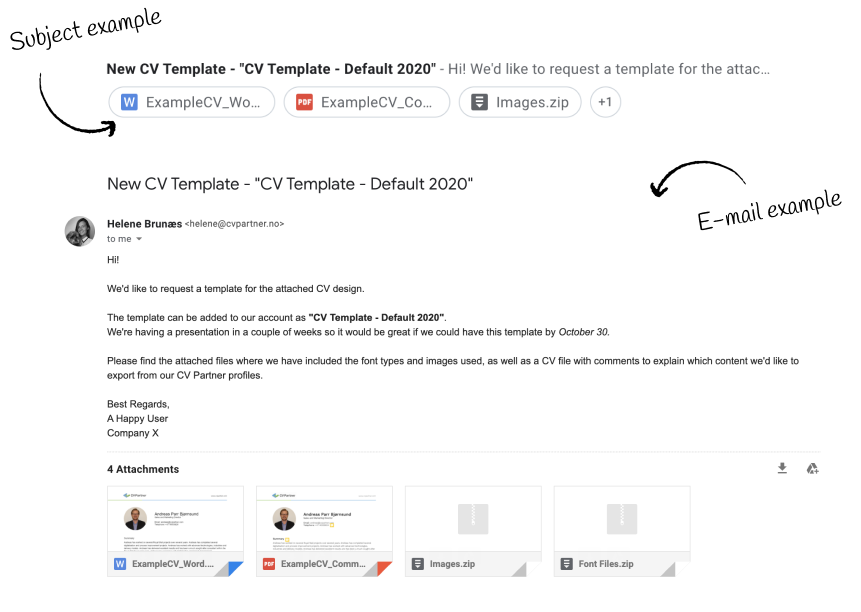
Download the example files containing comments on content:
The Bottom Line: The more information we receive, the more we can create detailed templates delivered to you ASAP!
3.1 Requesting a change to an existing template
In some cases, you may have an existing template that you wish to make changes to - including examples like resizing the font size or adding a new section. In this case, you can either make these changes yourself by editing the downloaded template or you can send the following information to our Template Team who will be happy to help.
Remember to:
- Name which template you want to change as well as the changes that you'd like to see in the selected template
- Provide an example of an exported file today (Preferably as a Word file)
- Provide an example of how you'd like the new template to be (Preferably as a Word file)
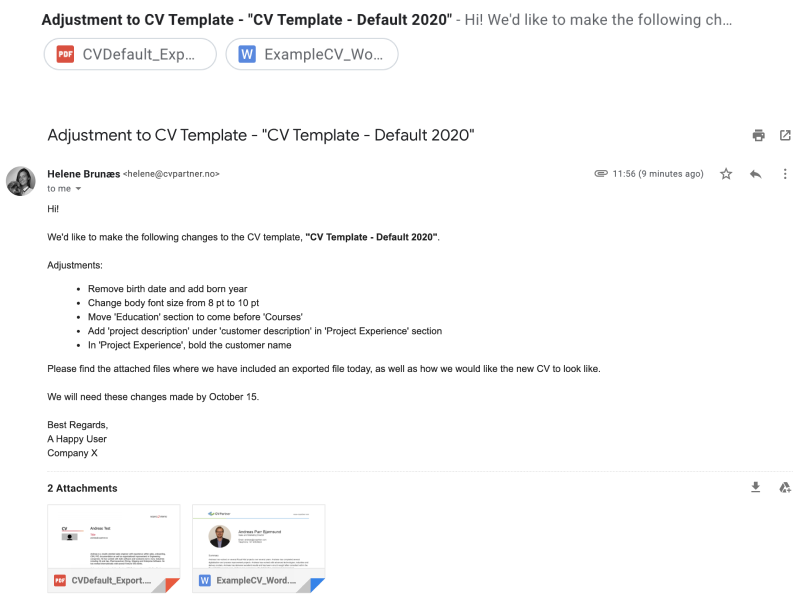
3.2 Requesting a Specific Proposal Template
If you’re looking for a bid-specific or government/NGO formatted template, it might be that we have already created the official proposal template in your request. In that case, because of our clients privacy, we will not inform you about this.
What you can do:
- Provide us with the source template file received from the proposal. Include other relevant instructions if specified in the proposal
- Specify which data from Flowcase you would like, and where in the template it should be placed
4. We receive your request
We are dedicated to making your experience with Flowcase they best that it can be, so when we receive your request, we drop everything (seriously) and get to it! With your co-operation and the advice of this guide, we’re confident that we can meet your template needs as efficiently as possible.
For all questions and concerns regarding templates, you can reach us at templates@flowcase.com


.png)
.png)
%20(1).webp)