Create multiple slides in PowerPoint templates
We're excited to announce that a highly requested feature is now live: multi-slide functionality in PowerPoint templates. You can now create multiple slides in both CV and reference project PowerPoint templates. Simply create the slides you need in one single template and export!
From the template editor, just select Add slide and start creating the template by adding elements to the slide.
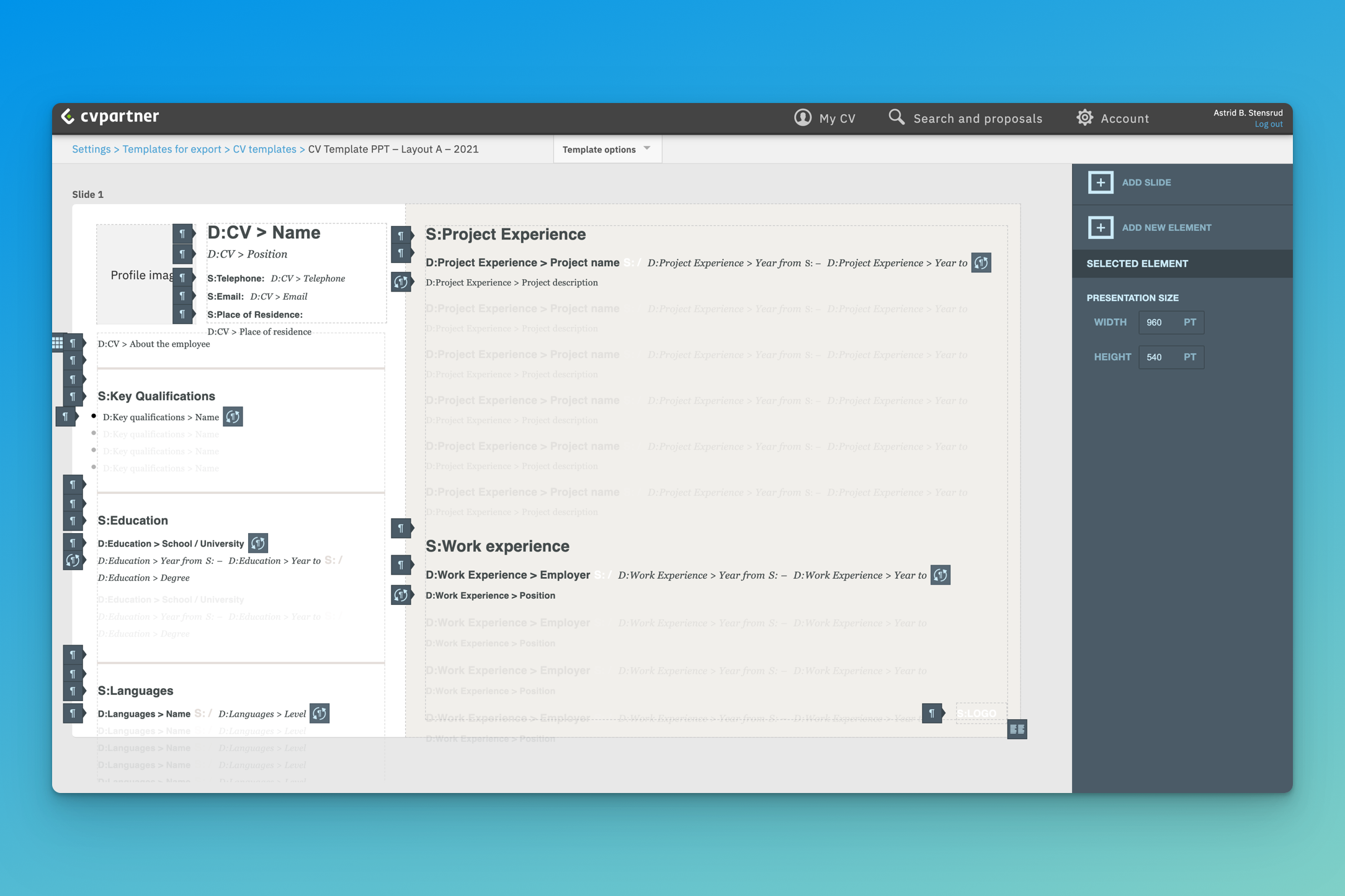
To navigate between slides, simply place your cursor on the background of the desired slide to select it. A blue border will indicate that the slide is selected and you will be able to add elements to it.

To delete a slide, select Delete slide on the right-hand bar - but please note this will delete all of the elements within that slide, which cannot be undone.
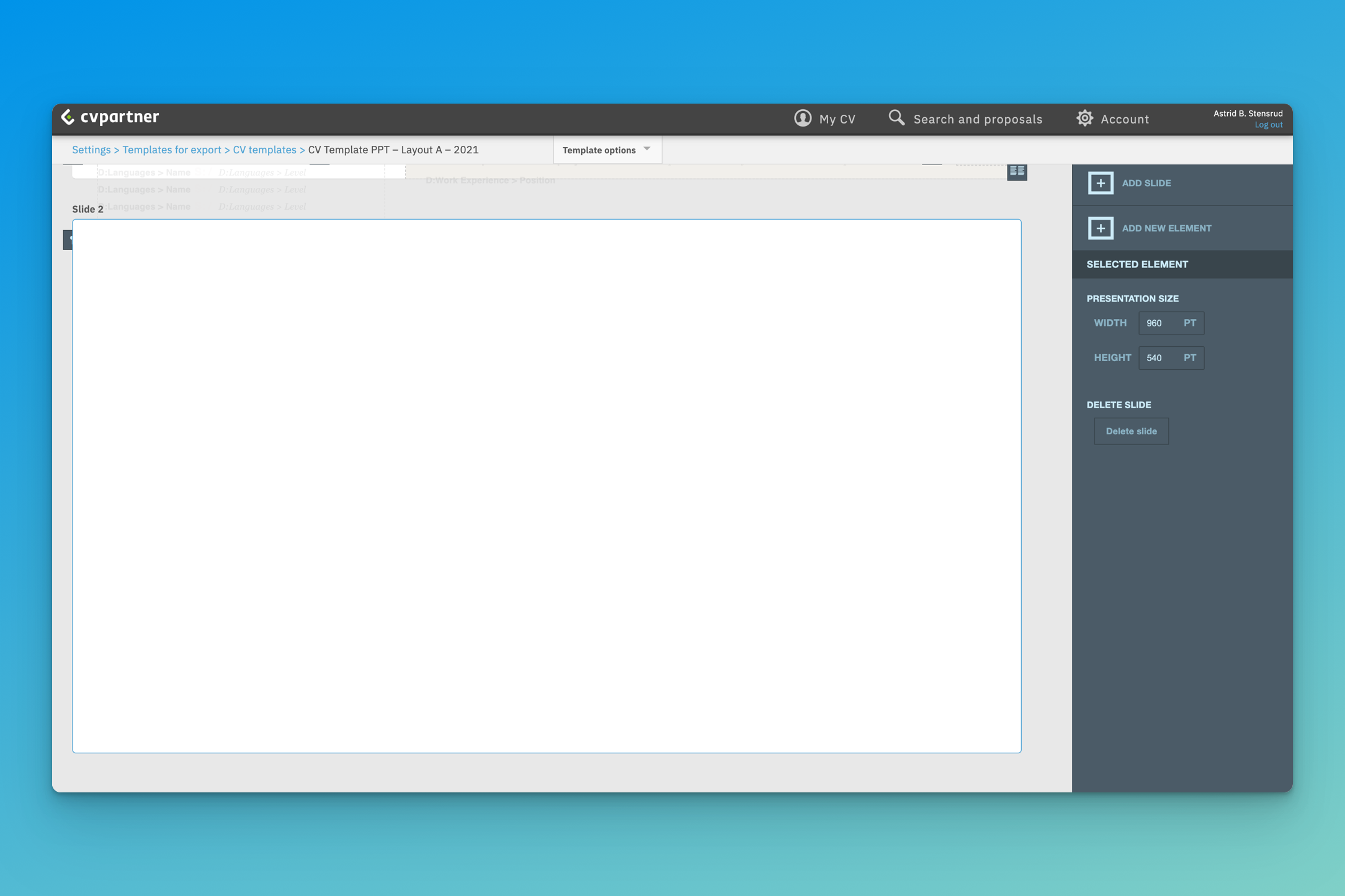
Our dedicated Template Team is available to assist on any changes you'd like to make to existing templates. You can reach them by writing to templates@cvpartner.com.
If you have any other questions or feedback, please reach out to us on our chat!
