Enhancement
Form label changes for cost and extent fields
As we are continuously reviewing, observing and gathering insights of the usage of our tool, we always try to enhance the user experience of our application.
If we observe friction, either in the introduction phase to new clients, the onboarding of end users or merely by direct feedback, we try our hardest to reduce this friction, if not remove it completely.
Lately, we have observed an increased usage of our cost and hours extent fields, which has given us valuable insight into how these are used in practice and helped us prioritized enhancing these parts of the tool.
By giving a better and more precise explanation of the purpose of the fields, the labels will be easier to understand and more accessible to our users.
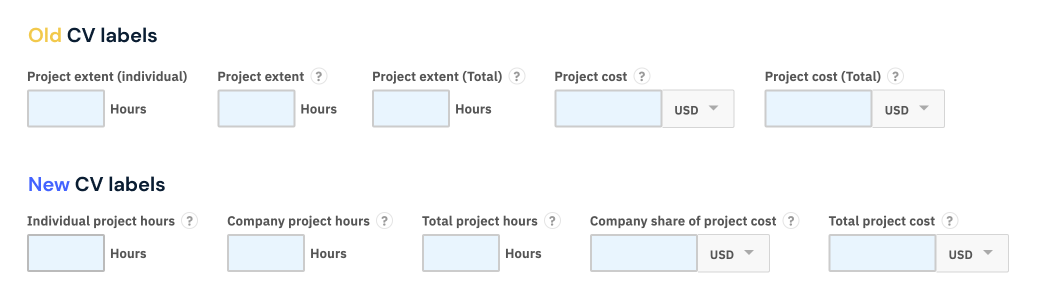

Other details:
- Before, there were some inconsistencies in what the same field was called across the application. Now, a label for the field in CVs, will also be the label for the same field in the reference projects.
- Some fields have been reordered to have the same order across the application.
What do you need to do as an account administrator?
- Some clients have added extra explanation in their customizable help texts explaining the usage of these fields, we recommend to review your help texts, both for your project experiences, but also your reference projects. We always recommend to add as little help text as possible, so If not removing completely the extra details, try to reduce the amount of text, and be sure that you are referencing the correct label.
- If you have custom videos or guides explaining your internal usage of the tool, check if it's relating to the old field labels, and change if needed.
- If you were previously only using one of the cost fields, this previously had a more broader label, eg. "Project cost" vs todays "Company share of project cost" - remember to check if this is still accurate. If you are unsure on what you should do next here, contact our customer success team, and they will guide you and help you migrate the data to the correct cost fields if that is needed.
I don't have any of these fields in my account, how do I start using them?
- Go to account > Customize CV Partner > Customize Fields > CVs / Reference project
- Enable the fields you would like to use
- Add to your export templates (Contact templates@cvpartner.com if you need assistance)
- Reach out to customer success at customersuccess@cvpartner.com if you would like to learn more or need assistance.
